Importing MyMemory TMX files in OmegaT
1. Create a custom Translation Memory from a source document
- Log in to MyMemory from https://mymemory.translated.net
- Click on Download a TMX and a pop-up window will open.
- Choose a name for your Translation Memory, select the document to upload, the source and target languages and the subject of your document.
- You can choose to use only your own Translation Memories and to use Machine Translation for segments which have no matches.
- Click on Create memory.
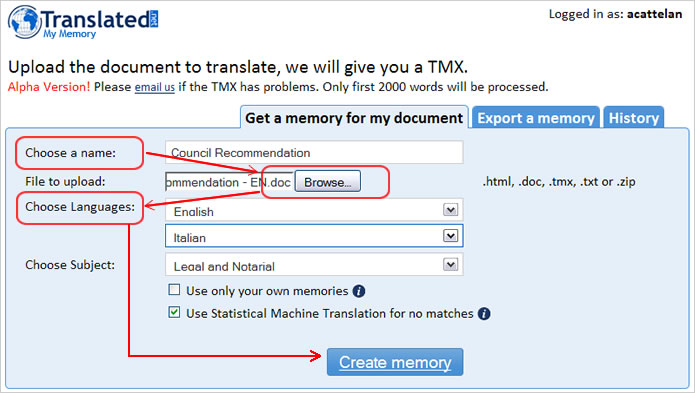
MyMemory will start processing your document. You can check the status under the History tab. When your Translation Memory is ready, MyMemory will send you an email alert.
2. Importing MyMemory TMX in OmegaT
- Launch OmegaT and create your project
- Save the TMX file you created with MyMemory in the tm directory of the project
- Reload the project to start using the TM from MyMemory
